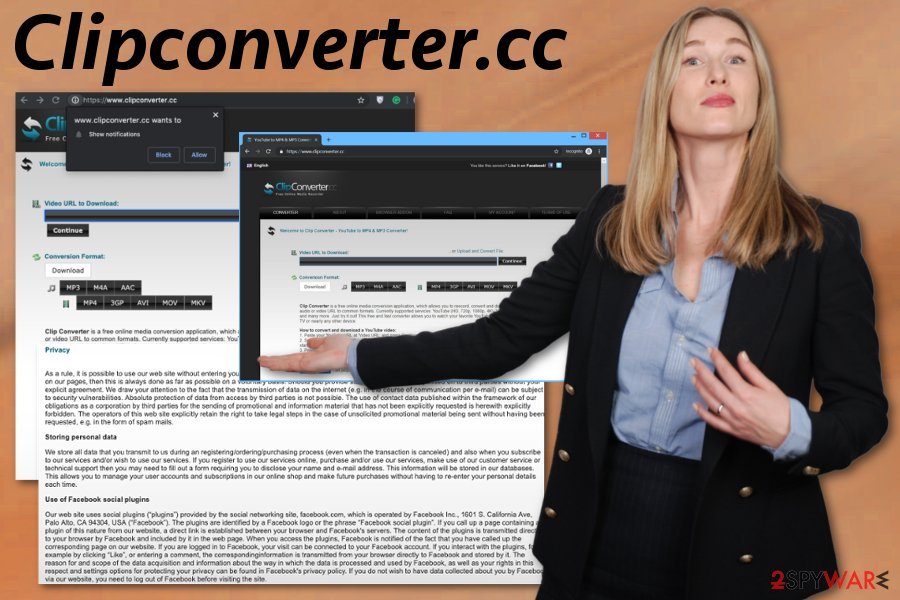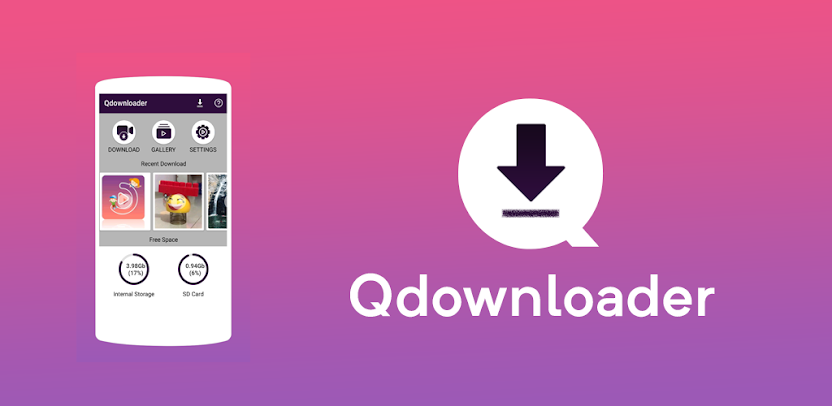Introduction
The ERR_NETWORK_CHANGED error disrupts browsing when Chrome detects a network change mid-load. Many users face this in Windows or other systems. This article unpacks the issue using clear, simple English and shows practical ERR_NETWORK_CHANGED solution methods.
What Does ERR_NETWORK_CHANGED Mean? (ERR_NETWORK_CHANGED error Windows 10/11)
This error means Chrome interrupted a page load due to a detected network change—like switching Wi-Fi or an IP address shift. You may see “Your connection was interrupted. A network change was detected.” It is serious, yet fixable.
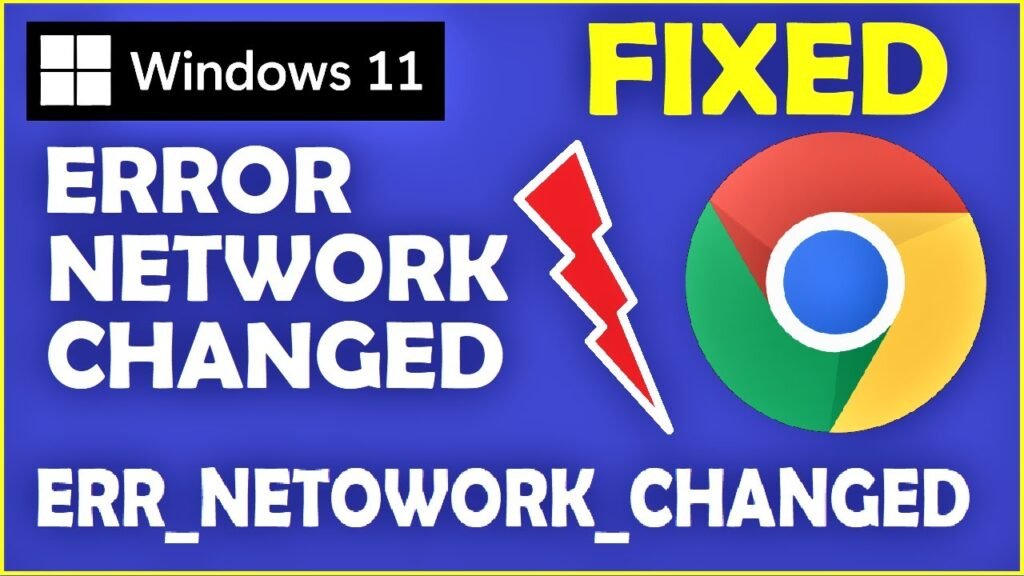
Common Causes of ERR_NETWORK_CHANGED (ERR_NETWORK_CHANGED Chrome / internet connection issue)
- IP Address Changes or Conflicts
- Happens when your device gets a new IP from the router or ISP, or there’s an address conflict with another device.
- Happens when your device gets a new IP from the router or ISP, or there’s an address conflict with another device.
- DNS Server Issues
- Wrong or inconsistent DNS settings, or DNS cache corruption, prevent Chrome from resolving domains.
- Wrong or inconsistent DNS settings, or DNS cache corruption, prevent Chrome from resolving domains.
- VPN or Proxy Interference
- VPN disconnects, proxy shifts or configuration issues cause Chrome to register a network change.
- VPN disconnects, proxy shifts or configuration issues cause Chrome to register a network change.
- Router or Modem Glitches
- Overheating, outdated firmware, or limited memory can break network connections during browsing.
- Overheating, outdated firmware, or limited memory can break network connections during browsing.
- Browser Cache, Extensions, or Malware
- Corrupted cache or misplaced extensions may trigger the error; malware may also interfere.
- Corrupted cache or misplaced extensions may trigger the error; malware may also interfere.
How to Fix ERR_NETWORK_CHANGED (ERR_NETWORK_CHANGED solution)
Here are tested steps, starting easy and moving toward more advanced.
1. Restart Router and Computer (ERR_NETWORK_CHANGED fix)
Unplug your router for ~30 seconds, then plug it back. Restart your PC. This clears temporary glitches.
2. Flush DNS and Reset Network Settings (ERR_NETWORK_CHANGED error Windows 10/11)
Open the Command Prompt as administrator and run:
ipconfig /flushdns
netsh winsock reset
netsh int ip reset
ipconfig /release
ipconfig /renew
Then restart your computer. This removes stale DNS entries and resets your network stack.
3. Change DNS to Public Servers
Set DNS to Google (8.8.8.8 / 8.8.4.4) or Cloudflare (1.1.1.1). On Windows: Network & Internet → Adapter → IPv4 properties → Use the following DNS.
4. Disable VPN or Proxy (ERR_NETWORK_CHANGED Chrome)
Turn off VPN or proxy client. Also check Chrome → Settings → System to disable system proxy settings.
5. Clear Chrome Cache and Extensions (ERR_NETWORK_CHANGED fix)
Go to Chrome Settings → Clear browsing data. Clear cookies and cache. Disable all extensions (via chrome://extensions). Then try again.
6. Reinstall or Reset Network Adapter Driver (ERR_NETWORK_CHANGED error Windows 10/11)
In Device Manager, disable and re-enable the adapter, or uninstall it and reboot to reinstall automatically.
7. Perform Windows Network Reset (ERR_NETWORK_CHANGED solution)
On Windows 11: Settings → Network & Internet → Advanced Network settings → Network reset.
8. Try a Different Browser
Test the site in Firefox, Edge, or Opera to confirm it’s Chrome-specific.
9. Check for Malware and Disable Security Software
Scan for malware. Temporarily disable firewall or antivirus and test Chrome. Add Chrome as an exception if needed.
10. Contact Your ISP
If none of the above helps, your ISP may have network issues or IP assignment problems. Contact them for support.
Summary Table of Solutions
| Step | Action |
| 1 | Restart router and PC |
| 2 | Flush DNS, reset network stack |
| 3 | Switch to public DNS |
| 4 | Disable VPN/Proxy |
| 5 | Clear cache / disable extensions |
| 6 | Reset or reinstall network driver |
| 7 | Use Windows network reset |
| 8 | Test alternate browsers |
| 9 | Antivirus/firewall check |
| 10 | Contact ISP |
| 11 | (Advanced) Set static IP if needed |
Conclusion
The ERR_NETWORK_CHANGED error signals an interrupted network setup during browsing. It can arise from IP shifts, network glitches, DNS issues, VPN changes, or browser quirks. Thankfully, it is resolvable with straightforward steps—from restarting devices and flushing DNS to reinstalling network components. Begin with simpler fixes, then move to advanced ones if needed. With the right process, you’ll get Chrome—and your browsing—back on track.
FAQs
1. What causes ERR_NETWORK_CHANGED on Windows 10/11?
Often it comes from your PC changing networks or losing connection mid-load—due to IP assignment, DNS issues, or network driver trouble.
2. How do I fix ERR_NETWORK_CHANGED in Chrome?
Begin by restarting your router and PC, then flush DNS and reset network. Clear cache, disable VPN/proxy, or update network drivers if needed.
3. Does ERR_NETWORK_CHANGED mean my internet is down?
Not necessarily. Chrome shows this even when connected. It usually means something changed, like your IP or network route.
4. Should I change my DNS server if I see ERR_NETWORK_CHANGED?
Yes. Switching to Google (8.8.8.8) or Cloudflare (1.1.1.1) DNS often helps resolve the issue.
5. Can antivirus or firewall cause ERR_NETWORK_CHANGED?
Yes. Sometimes they disrupt network behavior. Try disabling them temporarily or create an exception for Chrome.